Finding Messages
To allow you to trace either individual or groups of messages GP Communicator has a Find facility. The most common use for this is to enable the retransmission of outgoing messages following a communications failure with a trading partner.
To find a message:
- From GP Communicator
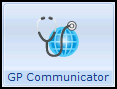 , select Tools - Find.
, select Tools - Find. - The Find Messages screen displays:
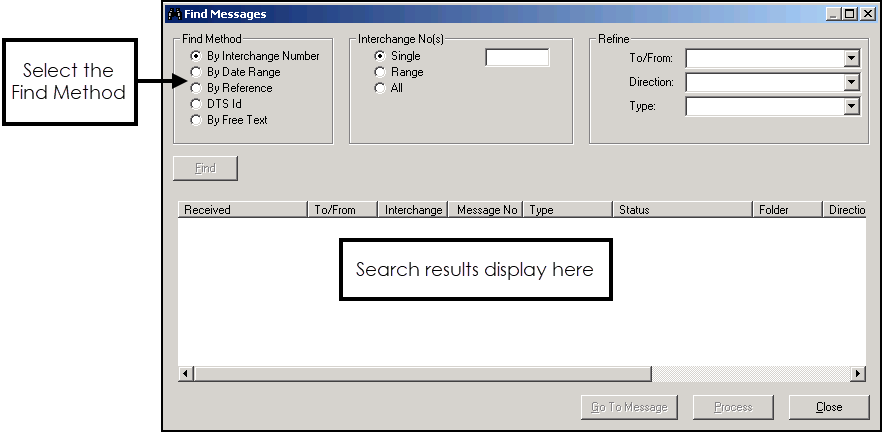
Complete the Find Message screen as required:
- Select the Find Method:
- By Interchange Number - This can be used to locate both incoming and outgoing interchanges. There are three ways of defining the interchange search criteria in the middle panel headed Interchange No(s):
- Single - Enter a single number, all messages which have this interchange number are returned.
- Range - Enter a from and to number, all messages whose interchange number fall within the range (inclusive) are returned. You can leave the To number blank in which case all messages are included from the From number.
- All - All messages are returned, there is no interchange number checking.
- By Date Range - This allows you to select message sent or received within a defined date period (time is ignored). Select from Date Range in the middle panel:
- From - Enter the date you wish to search from, or select from the calendar by selecting the down arrow.
- To - Enter the date you wish to search to or select from the calendar by selecting the down arrow.
- Find by Reference - Each message in GP Communicator is assigned a unique reference, this option allows you to find a specific message by this reference. As references are internal to GP Communicator and do not form part of the EDIFACT message, it is unlikely that Find by Reference is of general use except for support purposes.
Although the reference is supposed to be unique, the search checks all messages in the system for matches, rather than stopping at the first match. If more than one message appears in the list, then there is something amiss with the messages.
Once selected, enter the complete reference number you are looking for in Reference, no wildcards are permitted. The general format is daaaaannnnnnnn (where:d is either I for incoming or O for outgoing aaaaa is the address book name of the trading partner and nnnnnnn is a sequential number generated for each address).
- MESH Id - This allows you to search for messages by their MESH Id, once selected, enter the id into MESH Id.
- By Free Text - This allows you to search all messages, once selected enter your free text into Find by Free Text.
- By Interchange Number - This can be used to locate both incoming and outgoing interchanges. There are three ways of defining the interchange search criteria in the middle panel headed Interchange No(s):
- Select the Find Method:
- Select Find to search now, or refine your search further.
- If you have selected any of the following options to search on, you can select from Refine to fine tune the search further:
- By Interchange Number - Only available for Range and All.
- By Date Range
- By Free Text
Select from:
- To/From - Select a single address from your address book; only messages to or from this address are included. There is one special inclusion, 'Unmatched/Unknown' which includes messages that could not be resolved against an address.
- Direction - Select Incoming or Outgoing.
- Type - Select a specific message type.
- Select Find to begin the search for qualifying messages. The process looks for messages in the incoming/outgoing and history folders according to the direction you have specified. This process can be interrupted by selecting Cancel.Note - To include the corresponding incoming/outgoing archive folders, then you must first enable the Archive view by ticking View - Archive Folders. The Attention and Pending folders are never included as they only contain copies of messages stored in other folders.
- The results of your search display in the bottom half of the Find Message screen, with the following additional options:
- Go To Message - Highlight a message and select Go To Message (or double click on the message) to display the message in the main GP Communicator screen.
- Process - Highlight one or more messages (using the shift to block highlight, and control-click to multi-select non-consecutive messages), select Process to retransmit or resubmit the selected message(s). This starts a process that depends on the status of the message. The system works out what action to apply to each message:
- If the message is Incoming, it is placed in the Inbox and retranslated (use with caution, only use when data has been lost).
- If the message is Outgoing, it is placed in the Outbox and retransmitted.
- If any of the selected messages have unresolved errors, then they appear in Attention for manual intervention. If archived messages are processed, they are archived again at the appropriate date.
- Select Close at any point to close Find Messages and return to GP Communicator.